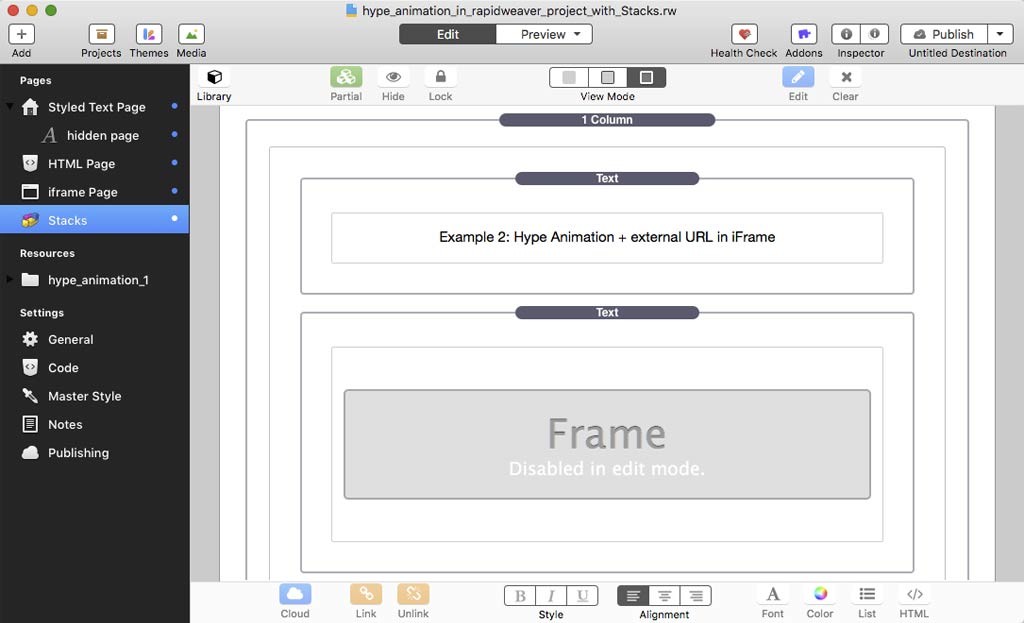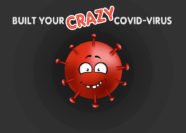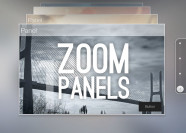Method 1:
Embedding an animation within the RapidWeaver Project
RapidWeaver includes a smart Resource macro. The %resource% macro allows advanced users to link to resources within HTML code.
Note: The %resource% macro generates the URL of the resource, it doesn’t generate any HTML code itself.
%resource% in the official RapidWeaver guide.
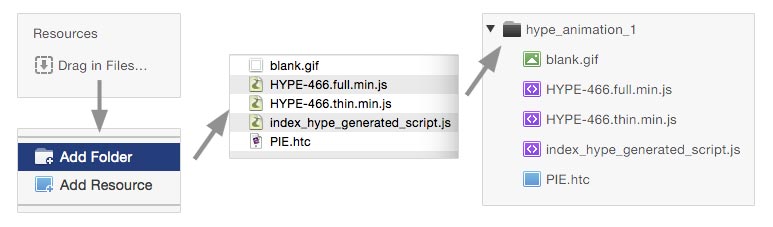
Snipped available in the Demo Project. You must change the Javascript content with your own code.
Method 2:
Embedding animations with External URL
RapidWeaver offer various ways to embed HTML code in the project.
An iFrame is used to embed content in a page which is not part of the content of the page itself. Snipped available in the Demo Project.
<iframe> <width=”600px” height=”600px” src=”URL” style=”border:0px” scrolling=”no”></iframe>
RW Plugins with HTML support:
Style Text Page: Allow you to easily stylise content such as text, images or HTML.
HTML page: You can include HTML or Javascript code.
OffSite Page: Direct visitors to external URL ( only one URL )
Stacks plugin (commercial plugin): Use an HTML stack inside the content page.
[creativ_button url=”https://www.hypedocks.com/docks/rapidweaver/embed/demo/index.html” icon=”zoom-in” label=”View Demo online” colour=”light-gray” colour_custom=”” size=”medium” edge=”straight” target=”_blank”] [creativ_button url=”https://www.hypedocks.com/docks/rapidweaver/embed/RapidWeaver_embedding_animation.zip” icon=”download-alt” label=”Download RapidWeaver Project ” colour=”blue” colour_custom=”” size=”medium” edge=”straight” target=”_self”]
[ratings]